|
A common topic for discussion popping up from time to time is the injuries gotten from working too much with computer mice. Taking regular breaks and exercising are among the most neglected and unfortunately also most effective means of countering these injuries. In this article I present my own means of minimizing mouse related injuries.
|
|
Mouse Tool Definition
|
|
|
In this article a mouse tool refers to the slightly improved original version of the device which reads the surface on which it moves using optics or a ball and has two or three buttons and perhaps a scroll-wheel fitted.
|
|
|
I am fortunate to have been spared of any serious injuries stemming from excessive mouse work - just the ordinary muscle aches which disappear after a few days. I leave to others to decide whether this is due to too little use of the mouse, perfectly configured mouse settings or extraordinary physics.
|
Notice
|
|
|
I have little experience with thumb-operated and similar newer designs. It is therefore impossible for me to say whether the tips offered on mouse configuration can be applied just as successfully to these kinds of devices.
|
|
|
For a lot of people, who work with computers every day, the use of a mouse is unavoidable. It is therefore important to minimize its usage. This I do with keyboard shortcuts and by changing the mouse configuration.
|
Keyboard shortcuts are available in all programs and are usually written in the program menus. Quite often tasks are completed much faster with a few key strokes compared to using a mouse. An example is the copying and insertion of text in Windows environments. With the keyboard this is accomplished by highlighting the text, pressing CTRL + C followed by CTRL + V. Doing this entirely with a mouse requires more coordination, interrupts the typing, and consumes more time.
A better and more advanced example is copying of text from, for example, Word in to WordPad when this is needed as unformatted text. Again the text is copied in Word with CTRL + C, switching to WordPad is done with ALT + TAB, and the unformatted text is inserted with the key sequence ALT + E, s, down-arrow, Enter. The same operation can be performed using the mouse, but takes significantly longer to complete.
My second suggestion for minimizing mouse usage is to change the configuration of the mouse settings. One comment I have received many times over is that my mouse settings are insane. What people object to is that I have maximized the acceleration and speed of the mouse pointer.
|
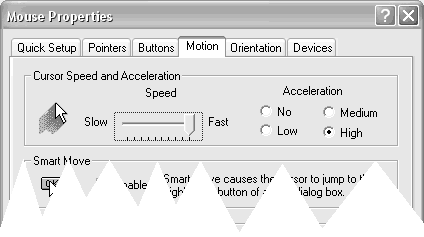 |
|
Mouse Properties controlling movement in Windows
|
Controlling a mouse pointer running on steroids on the screen does take some getting used to, I agree. But quite quickly it becomes just the way it works. And the benefits reaped from using these settings pay off immediately. The pointer travels from edge to edge in an instant which is reflected in the physical movement of the mouse needed on the desk. This is typically less than 4 cm.
What I was unaware of when I began configuring my mouse this way, was that I moved a lot of little work from big muscles in the arms to the hand and fingers. Since then I have read articles which confirm that this is a good way to bring down injuries related to mouse work.
Some people I know have also objected that this kind of mouse configuration makes control of zoom and select functionality in programs difficult. I agree that it can be a challenge to get used to. But then again; most programs can be configured to match the way users work and, in addition, graphical programs - where this problem is most predominant - normally support zooming and selection of objects in multiple ways.
To sum up; my experiences with using the keyboard as much as possible and setting the mouse pointer to move rapidly are good. I have done this professionally for about four or five years and cannot remember when was the last time I had a soar shoulder due to excessive mouse work. A sort of added bonus is that people tend to refrain from using ones computer.
